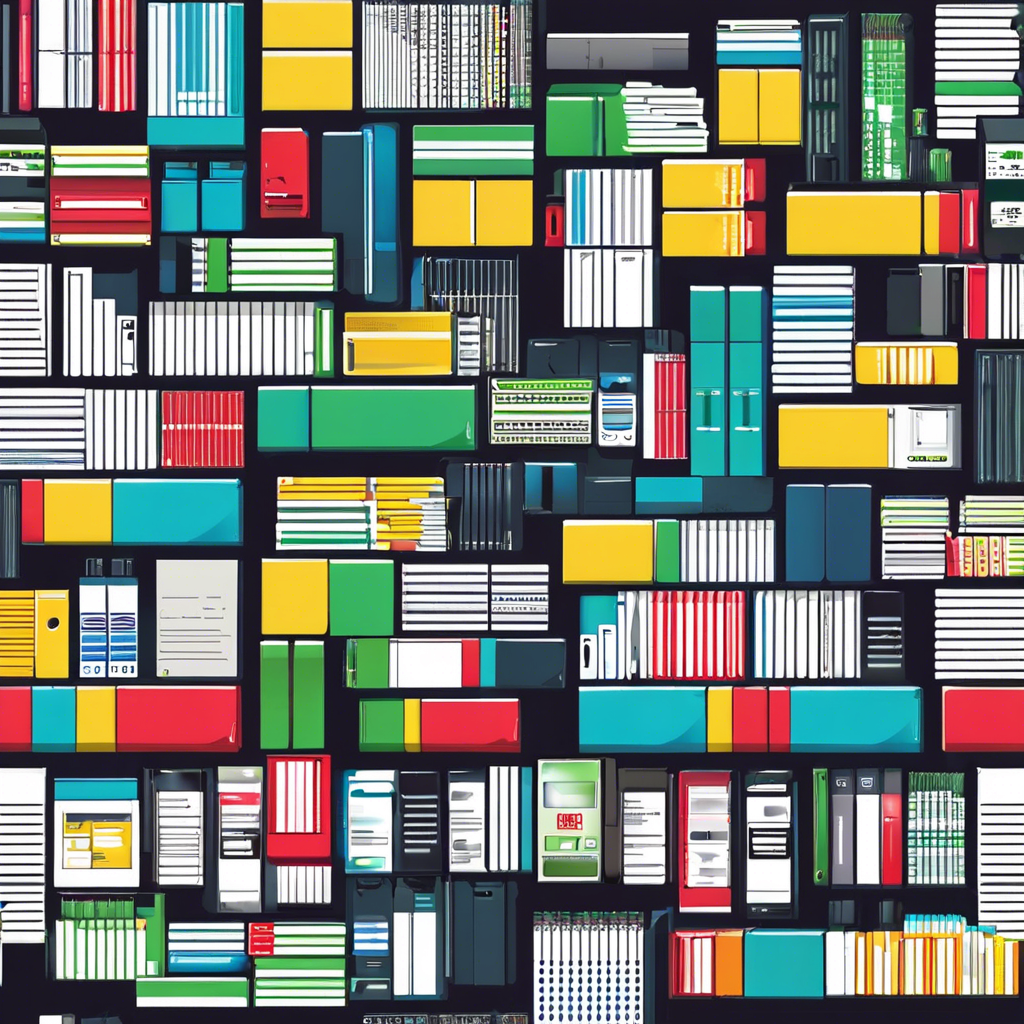Compare website hosting plans

When it comes to choosing the right web hosting plan for your website, there are a plethora of options available in the market. Understanding the differences between various hosting plans is crucial in determining which one best suits your needs. In this article, we will compare different types of website hosting plans to help you make an informed decision.
Shared hosting is one of the most popular and cost-effective hosting options available. With shared hosting, multiple websites share the resources of a single server. This type of hosting is ideal for small businesses and personal websites that do not expect high traffic volumes. However, shared hosting may lead to slower loading times and reduced performance during peak hours due to resource sharing.
On the other hand, VPS (Virtual Private Server) hosting provides a more stable and scalable solution compared to shared hosting. With VPS hosting, your website is hosted on a virtual server with dedicated resources, offering better performance and security. VPS hosting is suitable for medium-sized businesses and websites that require more control over their hosting environment.
For websites with high traffic volumes and resource-intensive applications, dedicated hosting is the ideal choice. With dedicated hosting, you have an entire server dedicated solely to your website, providing maximum performance and customization options. While dedicated hosting is more expensive than shared or VPS hosting, it offers unparalleled control and security for your website.
Cloud hosting is a flexible and scalable hosting solution that utilizes multiple virtual servers to host your website. This distributed approach ensures high uptime and reliability, making cloud hosting ideal for websites with unpredictable traffic patterns. Additionally, cloud hosting allows you to pay for the resources you use, making it a cost-effective option for growing websites.
WordPress hosting is a specialized hosting service optimized for WordPress websites. This hosting solution is designed to enhance the performance and security of WordPress sites, offering features such as automatic updates, caching, and specialized support. WordPress hosting is ideal for individuals and businesses that rely on the WordPress platform for their websites.
E-commerce hosting is tailored for online stores and businesses that require robust security and performance features. This type of hosting includes e-commerce-specific tools and features, such as SSL certificates, payment gateways, and shopping cart integration. E-commerce hosting ensures the smooth operation of online stores and protects customer data.
Reseller hosting allows individuals or businesses to resell hosting services under their brand. With reseller hosting, you can create your hosting packages and pricing plans, making it a lucrative business opportunity for web designers, developers, and agencies. Reseller hosting provides flexibility and control over the hosting services you offer to your clients.
Managed hosting is a fully managed hosting solution where the hosting provider takes care of server maintenance, security updates, and technical support. This hands-off approach allows website owners to focus on managing their content and business operations without worrying about the technical aspects of hosting. Managed hosting is suitable for businesses that prioritize convenience and reliability.
When choosing a website hosting plan, consider factors such as your website’s traffic volume, performance requirements, budget, and technical expertise. It’s essential to research and compare different hosting options to find the best fit for your website’s needs. By understanding the differences between shared, VPS, dedicated, cloud, WordPress, e-commerce, reseller, and managed hosting, you can make an informed decision that ensures the optimal performance and security of your website.